Amateur Theatre Wiki:Help: Difference between revisions
Appearance
changed structure |
added information about upload wizard |
||
| Line 57: | Line 57: | ||
== Uploading images == | == Uploading images == | ||
=== Uploade images to the Amateur Theatre Wiki === | |||
You can either upload images on this Wiki directly by: | You can either upload images on this Wiki directly by: | ||
| Line 69: | Line 71: | ||
If it is a large file, you may need to wait several seconds for the upload to complete. | If it is a large file, you may need to wait several seconds for the upload to complete. | ||
=== Upload images on [[commons:Special:UploadWizard|Wikimedia Commons]] === | |||
The easiest way for uploading files to Wikimedia Commons is by using the Upload Wizard. | |||
Here are the main steps of the current workflow for Upload Wizard: | |||
''' | * '''Log in''' - Make sure you are logged in with your Wikimedia account. If you don't have one page create one [https://commons.wikimedia.org/w/index.php?title=Special:CreateAccount&returnto=Main+Page here]. | ||
Upload | * '''Start''' - Click on the Upload link | ||
* '''Learn''' - Reading the help infographic, click 'Continue' | |||
* '''Upload''' - Select media files to upload, add more files if needed | |||
* '''Rights''' - Fill in author, source and license information | |||
* '''Describe''' - Fill in title, description, date or other info | |||
* '''Use''' - copy code to add images to articles or share them with others | |||
To see how Upload Wizard currently works, visit this page (must be logged in). | |||
* advantages | * advantages | ||
* If you want to upload images or video material from archives or social media, make sure your are allowed to upload these files to Wikimedia Commons. | * If you want to upload images or video material from archives or social media, make sure your are allowed to upload these files to Wikimedia Commons. | ||
Revision as of 17:18, 5 December 2022
Article types and their structure
There are seven types of articles:
- People
- Venues
- Productions and Performances
- Clubs, Societies and Institutions
- Plays
- Music
- Dance
the article types mentioned follow a certain structure, which is shown in the following.
| Article types | Layout of the article | Example article |
|---|---|---|
| People | ||
| Venues | ||
| Production and Performances | History
Repertoire Publications Directors Actors References |
Löfholmen’s Theatre Society |
| Clubs, Societies and Institutions | ||
| Plays | ||
| Music | ||
| Dance |
Uploading images
Uploade images to the Amateur Theatre Wiki
You can either upload images on this Wiki directly by:
- Prepare the file on your computer in its final format. Make sure the file is exactly as you want it.
- Make sure you are allowed to upload the file to the Amateur Theatre Wiki.
- In the sidebar, under "tools", click "Upload file".
- Click "Browse" next to the "Source filename:” to locate the file on your computer. (The "browse" button may have a different label depending on your web browser).
- Change the "Destination filename:" to something descriptive, if necessary.
- Fill in the "Summary", if necessary.
- Click the "Upload file" button.
If it is a large file, you may need to wait several seconds for the upload to complete.
Upload images on Wikimedia Commons
The easiest way for uploading files to Wikimedia Commons is by using the Upload Wizard.
Here are the main steps of the current workflow for Upload Wizard:
- Log in - Make sure you are logged in with your Wikimedia account. If you don't have one page create one here.
- Start - Click on the Upload link
- Learn - Reading the help infographic, click 'Continue'
- Upload - Select media files to upload, add more files if needed
- Rights - Fill in author, source and license information
- Describe - Fill in title, description, date or other info
- Use - copy code to add images to articles or share them with others
To see how Upload Wizard currently works, visit this page (must be logged in).
- advantages
- If you want to upload images or video material from archives or social media, make sure your are allowed to upload these files to Wikimedia Commons.
- licenses accepted by commons
- cc0, public domain
- cc-by
- cc-by-sa
Embedding an image to an article
For information on how to embed an image, see Help:Images.
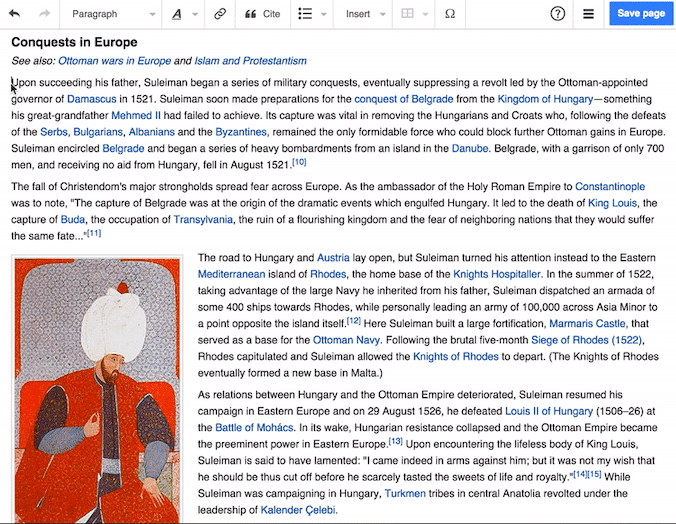
Creating new articles workflow
- Create the new Wikipage. You can do this, for example, by searching for your page name, and clicking the appearing red link on the results page.
- You can now start writing your article. It doesn't have to be perfect and in a finished state from the beginning.
- Save your article by clicking on the blue save changes button.
- A window will appear where you can briefly summarize what you have edited (e.g. " added a link" or "created a new article").
- Click again on "save changes" and you are done.

